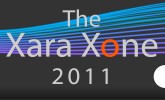Shareware Shareware II Ormente I Ormente II SL-Blur SL-Slice SS_Blur SS-Emboss SS_Mould SS_Search Seans 24-Bit Mask Seans Filters Templates Tony Roberts Molds Ivan Louette's Art XPal SPX-E Fills and Brushes
Sean Sedwards 24-bit Color Mask Plug-in Filter
 This filter only works with 24-bit images with white backgrounds. It masks all colors except white. Here’s how it works.
This filter only works with 24-bit images with white backgrounds. It masks all colors except white. Here’s how it works.
Install Sean’s filter SSMask.8bf (available below) in Xara 2’s Plug-ins folder.
Go to Page Options (Utilities > Options) and designate Xara’s Plug-ins directory.
Select the image. From the Plug-in menu select 24-Bit Transparency > Create Mask. The non-white portions of the image will turn black. Click the Undo button or Ctrl-Z.
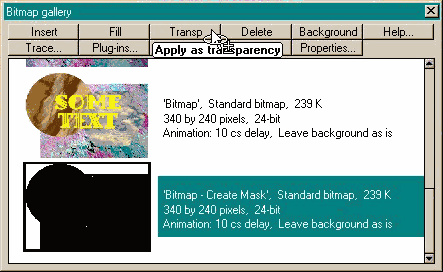 |
Select the image.
Open the Bitmap Gallery and locate the mask.
Select the mask image and press the Trans button.
All white portions of the image will now be transparent.
CLICK HERE to download Sean’s 24-Bit Transparency Mask.