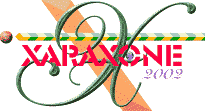
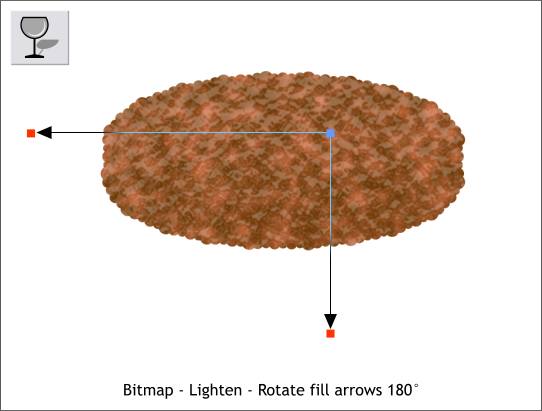
Select the shape with the Transparency Tool and change the Transparency Type on the Infobar to Lighten. Rotate the fill path arrows 180 degrees so the highlights appear to be on the top side of the patty. Extend the arrows as well so the transparent pattern is larger and more in keeping with the chunks of hamburger meat.
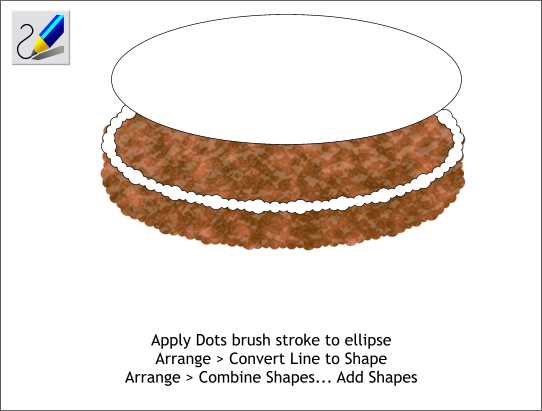
Locate the duplicate ellipse I asked you to make earlier on. Open the Line Gallery and apply the dots brush stroke. If you saved the modifications you made earlier the circles will be spaced properly. If not, select Edit Brush (with the Freehand and Brush Tool selected) and modify the Spacing to around 50.
Select the shape and Arrange > Convert Line to Shape. Then Arrange > Combine Shapes... Add Shapes. The result of all this should look like the globular halo shown here.
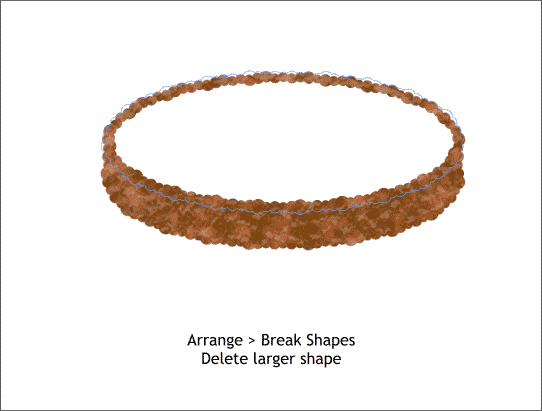
Arrange > Break Shapes. Select the larger shape (shown in the blue outline) and delete it. Fill the smaller shape white and set the outline to none.
Save your work and go out for a Big Mac, fries, and a Coke. To heck with that diet anyway! A little junk food is good for your soul!
|
|
|
|
|
|
|
|