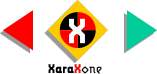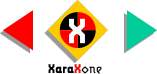|
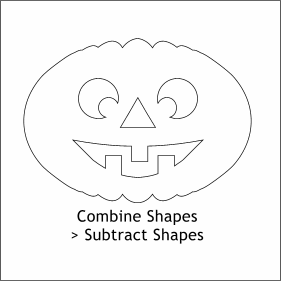 Group the three rectangles (Ctrl G)
and make sure the group is in front of the crescent-shaped mouth (Ctrl F). Select the crescent- shaped mouth, and the rectangles, and Combine Shapes > Subtract Shapes (Arrange
menu). You should now have two eyes, a nose and a mouth with three teeth as shown. Group the three rectangles (Ctrl G)
and make sure the group is in front of the crescent-shaped mouth (Ctrl F). Select the crescent- shaped mouth, and the rectangles, and Combine Shapes > Subtract Shapes (Arrange
menu). You should now have two eyes, a nose and a mouth with three teeth as shown.
|
|
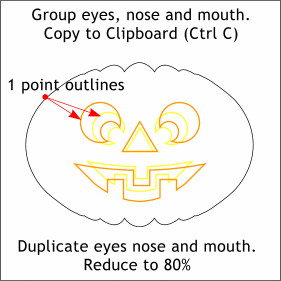 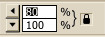 Group the eyes, nose, and mouth. Copy the group to the clipboard (Ctrl C). Select the group and change one of the percentages on
the Infobar to 80%. Make sure the Lock Aspect Ratio button (the padlock) is in the down position. and Press Enter. Paste the full sized copy on top (Shift Ctrl V)
Change the outline size to 1 point and the outline colors to orange (larger group) and yellow. Group the eyes, nose, and mouth. Copy the group to the clipboard (Ctrl C). Select the group and change one of the percentages on
the Infobar to 80%. Make sure the Lock Aspect Ratio button (the padlock) is in the down position. and Press Enter. Paste the full sized copy on top (Shift Ctrl V)
Change the outline size to 1 point and the outline colors to orange (larger group) and yellow.
|