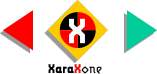
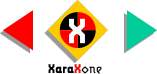 |
||
The number of blend steps has been changed to 25 producing 25 steps between each selected object. |
||||||
To remove the blend, with the
blend selected, press the Remove button. The target objects will remain. There are three Color Blend Effects: Fade, Rainbow and Alt Rainbow. Fade blends between the two selected colors.
Rainbow blends in the shortest distance around the color wheel. Alt Rainbow blends the longest distance around the color wheel. Using the same start and end color produces a complete rainbow. |
||||||
We will use a blend of outlines to create the glowing inside walls of the pumpkin. |
||||||
The two objects were grouped, and a 7-step
Alt Rainbow Blend applied producing the rainbow variations of the golden sphere. |
||||||
 |
 |
|||||
|
||||||