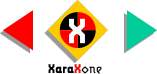
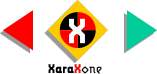 |
||
Select the bottom rectangle, select the
Transparency Tool, then select Linear from the drop down list. Adjust the fill path arrows as shown by dragging the end nodes until the start and end are positioned over the overlapping portion. |
|||||||||
 |
 |
 |
|||||||
|
|||||||||