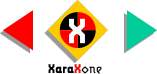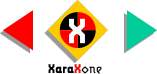|
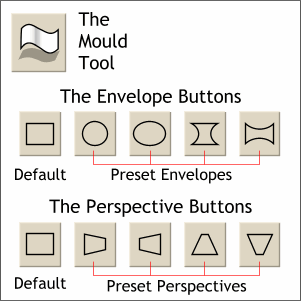 The Mould (Mold) Tool changes
an object's, or group of object's, shape as we will see. When the Mould Tool is selected, two sets of buttons appear on the Infobar; the Envelope buttons, and the Perspective buttons. Each group
has a Default button for individual control over the shape, and a group of preset buttons that apply a preset shape. The preset shape icons represent what the effect will be. The Mould (Mold) Tool changes
an object's, or group of object's, shape as we will see. When the Mould Tool is selected, two sets of buttons appear on the Infobar; the Envelope buttons, and the Perspective buttons. Each group
has a Default button for individual control over the shape, and a group of preset buttons that apply a preset shape. The preset shape icons represent what the effect will be.
|