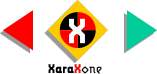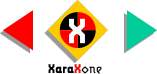|
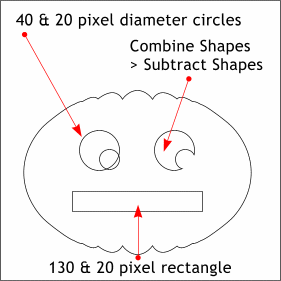 Create a 40 pixel diameter circle, and a
20 pixel diameter circle and arrange them as shown on the left of the illustration. Select both and Combine Shapes > Subtract Shapes. (Make sure the small circle is in front of the large circle first!) Create a 40 pixel diameter circle, and a
20 pixel diameter circle and arrange them as shown on the left of the illustration. Select both and Combine Shapes > Subtract Shapes. (Make sure the small circle is in front of the large circle first!)
Using the Rectangle Tool, draw a rectangle 130 by 20 pixels and center it as shown.
|