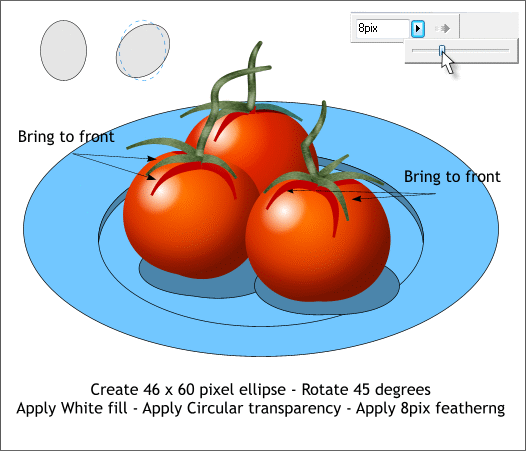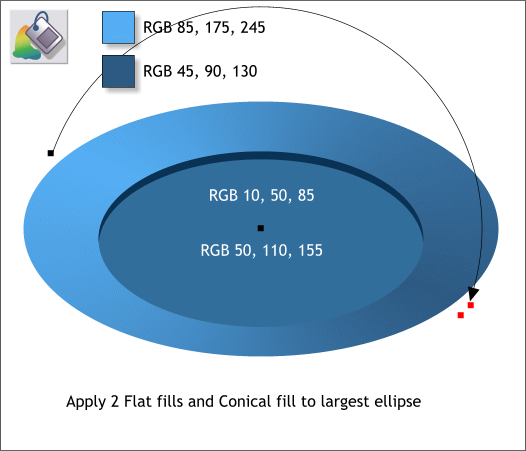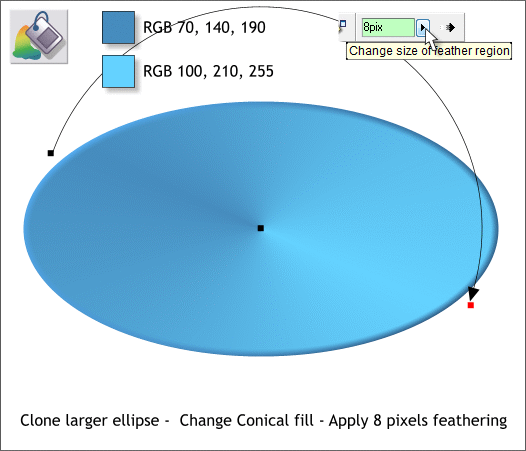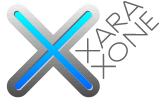 |
 |
|||||||
| 0 1 2 3 4 5 6 7 8 9 10 11 Download Zipped Tutorial | ||||||||
|
Finally, we will add a soft highlight to each tomato. Create a small ellipse to the size shown. Rotate the ellipse about 45 degrees clockwise. Change the fill color to White and set the outline to none by right clicking on the small cross hatched box to the left of the screen palette. Apply 8 pixels of feathering using the Change Size of Feather Region slider on the top right area of the Infobar. Place the highlights as shown. Ctrl click to select the leaf shadow that is behind the highlight (remember these were ClipViewed into the tomato shape). Cut (Ctrl x) then Edit > Paste in Place. Press Shift Ctrl b (or Arrange > Move Backwards) a few times until the shadow is under the leaf shape but on top of the highlight. Repeat for the other two tomatoes. And that is pretty much it for the tomatoes. Group all the tomatoes, stems and all (Ctrl g) and move them to the side while we do the dish.
Select the Fill Tool (F5). Select the larger ellipse and apply a Conical fill (select Conical from the Fill Type drop down list). Use the two colors shown above. Drag either the start or end control point to rotate the fill path as shown above. Apply Flat fills to the small ellipse and the crescent shape. Use the two colors shown in white type above.
Clone the larger ellipse (Ctrl k). Change the two fill colors as shown. Apply 8 pixels of Feathering. This creates a rounded edge.
|
||||||||
|
|
||||||||