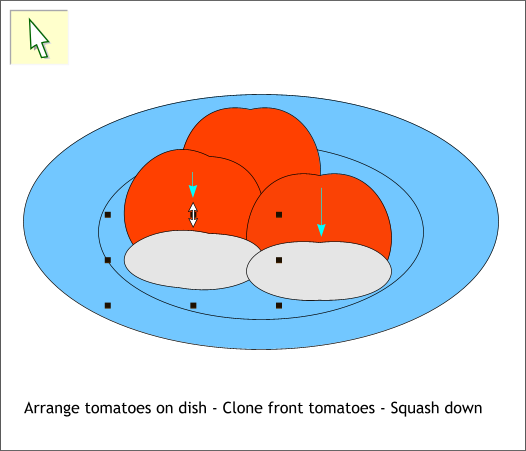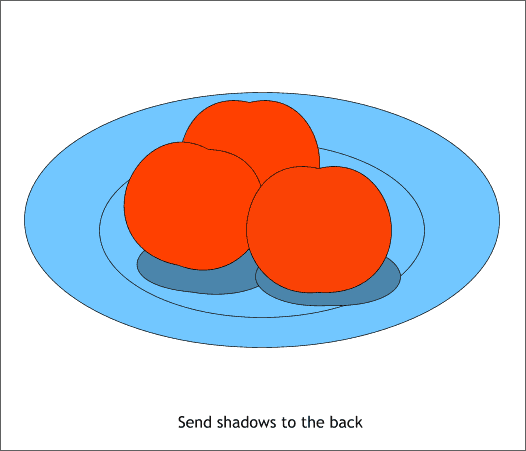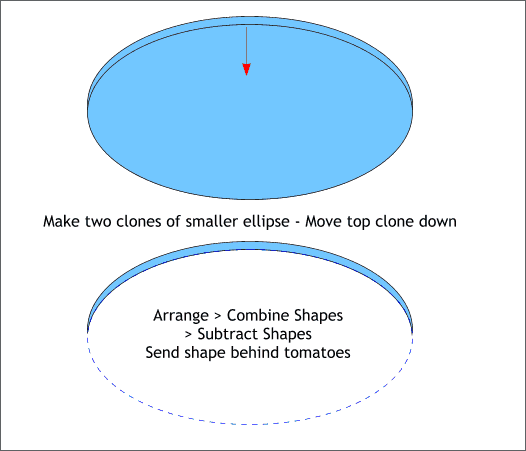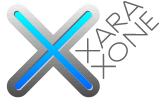 |
 |
|||||||
| 0 1 2 3 4 5 6 7 8 9 10 11 Download Zipped Tutorial | ||||||||
|
Apply a pale blue and red fill. We will change the colors later. Clone (Ctrl k) the two front tomatoes. One-by-one, drag the top center control handle (the small black square) downward to make the shapes shown above in gray.
Apply a deeper blue fill to the shadow shapes and send them behind the tomatoes. To do this, select Move Backwards from the Arrange menu or press Shift Ctrl B until the shadow shapes are under the tomato shapes.
Make two clones (Ctrl k) of the smaller ellipse. Move the top clone down about 10 pixels. If you have set your Nudge Size to 1pix then hold down the Shift key and click on the down arrow key one time. Hold down the Shift key (to select multiple objects), and click on each of the cloned ellipses. From the Arrange menu, select Combine Shapes > Subtract Shapes, or press Ctrl 2 . The front ellipse disappears leaving a crescent-shaped portion of the bottom ellipse.
|
||||||||
|
|
||||||||