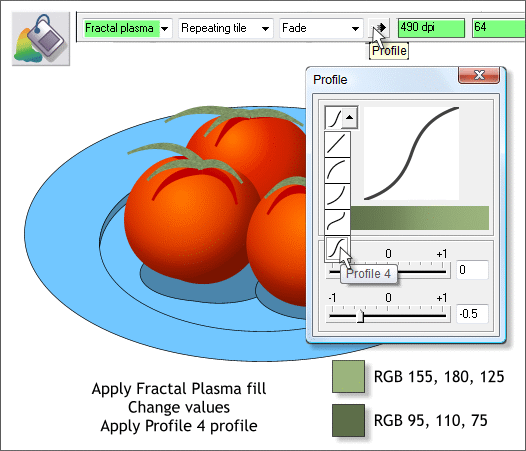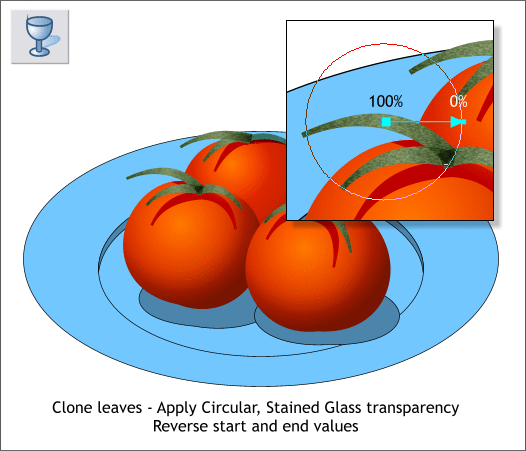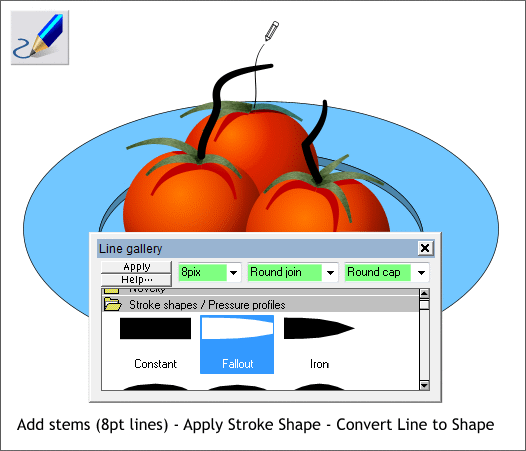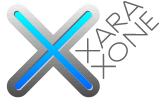 |
 |
|||||||
| 0 1 2 3 4 5 6 7 8 9 10 11 Download Zipped Tutorial | ||||||||
|
Select all of the leaf shapes. Select the Fill Tool (F5). From the drop down list of Fill Types on the Infobar, select Fractal Plasma (the last item in the list). Use the two colors shown above. Click again on the leaves to show the Fractal Resolution and Fractal Scale dialog boxes shown in the screen capture above. Key in 490 in the Resolution box and press Enter to apply the change. Key in 64 in the Scale text box and press Enter. This creates a mottled two color texture. Click the Profile arrow icon. In the Profile dialog, select Profile 4 from the profiles drop down list. A Profile 4 profile makes the distinction between the two green colors more pronounced.
Clone all the leaf shapes. Apply a Circular, Stained Glass transparency one-by-one to each leaf. You can either use Shift drag or select Circular from the Transparency Shape drop down list on the Infobar. This adds some shape to the leaves.
Select the Freehand and Brush Tool (F3) and draw three stem shapes. Open the Line Gallery (F12). Change the Width to 8pix. Select Round Join and Round Cap. From the Stroke Shapes/Pressure Profiles folder, select Fallout and press Apply. Select the three stems. Arrange > Convert Line to Shape.
|
||||||||
|
|
||||||||