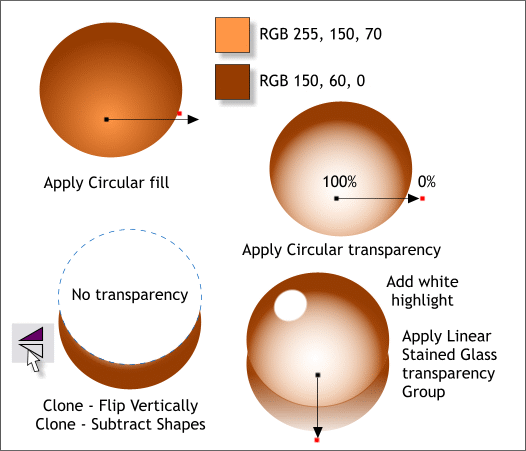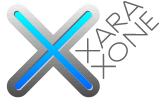 |
 |
|||||||
| 0 1 2 3 4 5 6 7 8 9 10 11 Download Zipped Tutorial | ||||||||
|
Add the tomatoes back. And you could add a soft wall shadow under the bowl with the Shadow Tool (Ctrl F2). But don't add the shadow. Let's take the illustration a few steps further.
Create an ellipse. The size is not important because we will make it much smaller in the next step. Apply a two color Circular fill. Drag the center of the fill down towards the bottom. Apply a Circular, Mix transparency and drag the center of the transparency down as shown. Reverse the start and end transparency settings as shown. Clone the shape, set the transparency to none and press the Flip Vertically icon on the Infobar to invert the clone. Clone this clone and move the clone upwards about 40 pixels. Select both ellipses and Arrange > Combine Shapes > Subtract Shapes or press Ctrl 2. Move this crescent shape under the ellipse where it will become a shadow. Apply a Linear, Stained Glass transparency as shown bottom right above. Finally, ad a small white ellipse for a highlight. Select all these objects and group them (Ctrl g).
|
||||||||
|
|
||||||||