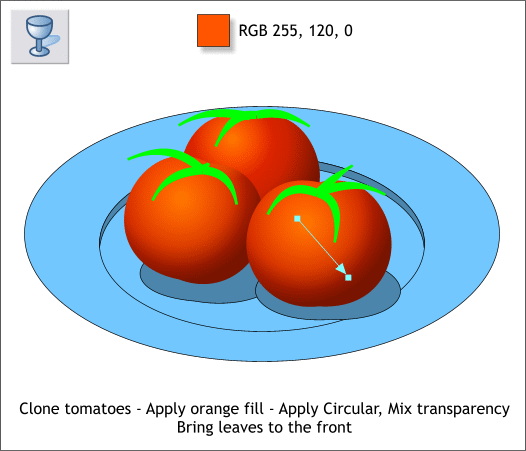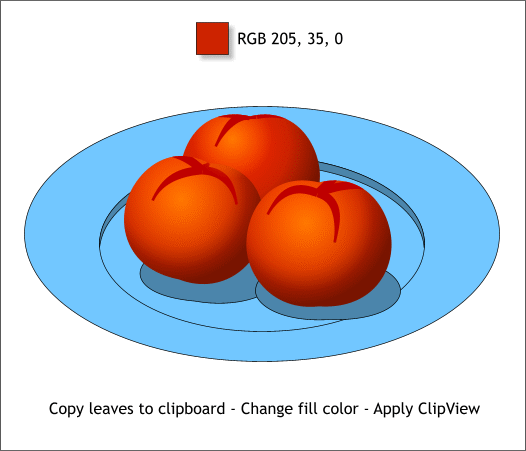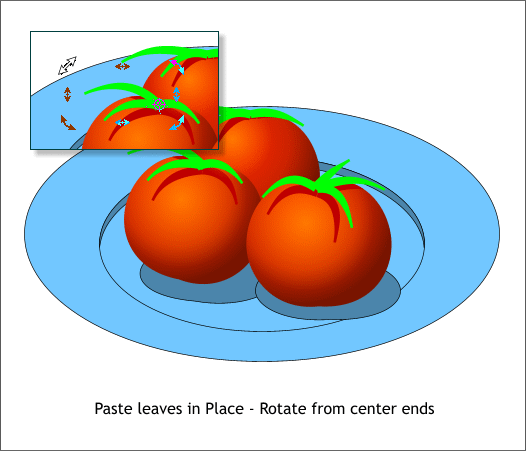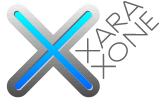 |
 |
|||||||
| 0 1 2 3 4 5 6 7 8 9 10 11 Download Zipped Tutorial | ||||||||
|
Here's how we can make the tomatoes more red orange. Clone each of the three tomato shapes (Ctrl k). Change the Fill Type to Flat, and apply the RGB orange color shown above. Select the Transparency Tool (F6). Click in the upper left area. Hold down the Shift key and drag down and to the right to apply a Circular, Mix transparency. Repeat this step for the other two tomato shape clones. Using the Selector Tool (the arrow pointer), drag a selection rectangle around the leaves. (The selection rectangle needs to include the entire shape, not just a portion of the leaf shape). Press Ctrl f (or Arrange > Bring to Front) to bring the leaves to the top.
Copy the leaf shapes to the clipboard (Ctrl c). Select all the leaf shapes and change the color to the deep red shown above. Select the leaf shapes for one tomato shape and the tomato shape and Arrange > Apply ClipView. Repeat this for the other two tomatoes. ClipView masks the leaf shapes inside the tomato shape.
Paste the leaves in place (Edit > Paste in Place or Shift Ctrl v). Double click on a leaf to enable Rotate/Skew mode. Drag the Center of Rotation bulls eye to the center of the tomato where the leaf grows from. Rotate the leaf upward as shown in the enlargement. Repeat this for all the leaves. The idea is to raise the leaves above the shadows.
|
||||||||
|
|
||||||||