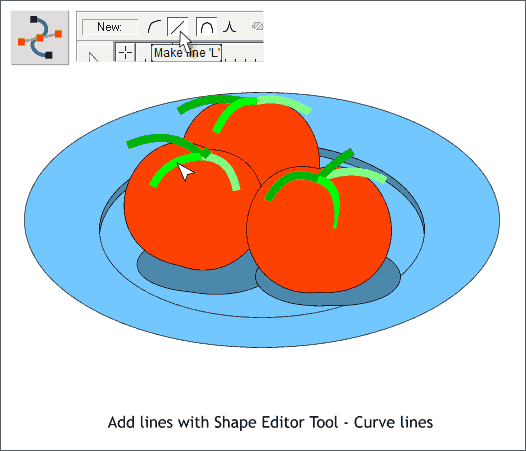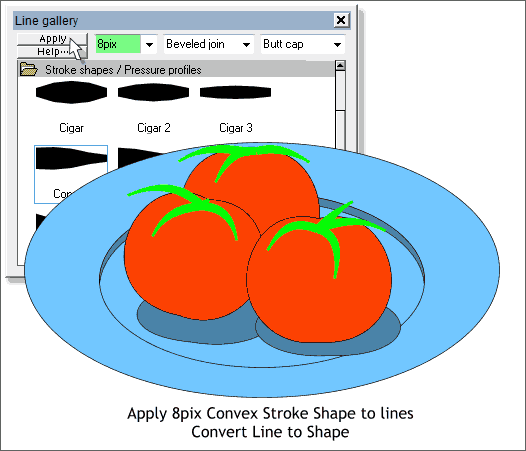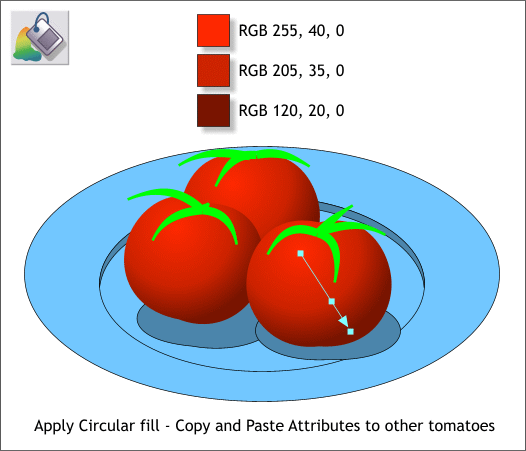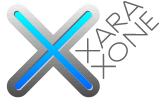 |
 |
|||||||
| 0 1 2 3 4 5 6 7 8 9 10 11 Download Zipped Tutorial | ||||||||
|
Select the Shape Editor Tool (F4). Click once in the center of one of the tomato shapes to place a start point and click again to add the end point. Drag the line with the Shape Editor Tool to curve the line. Using this technique, add some leaf shaped lines such as those shown above. Change the outline Width to 8pt. (Select 8pt from the Width drop down list on the Infobar). NOTE: I have indicated in the screen capture above that I have set the Make Line option on the Shape Tool Infobar. You can also use the Make Curve option. The difference is with Make Line you create a straight line which you can then pull into a curve with the Shape Editor Tool. Make Curve is similar to drawing with a Spline Tool and is a bit more difficult. Create 3 or 4 lines for each tomato. We will convert these to leaf shapes.
Select all the lines (Shift click to select multiple objects). Open the Line Gallery (F12). From the Stroke Shapes/Pressure Profiles folder, select Convex (shown above) and press Apply. With all the stroked lines selected, Arrange > Convert Line to Shape. The lines are now shapes to which fills may be applied. This pretty much finishes the drawing. Save your work and take a short break. When you come back we'll start coloring.
Select the Fill Tool (F5) and click on any of the tomato shapes to select it. From the drop down list of Fill Types on the Infobar, select Circular. Drag the center of the fill up and to the left as shown above. Drag the small box (control handle) at the end of the fill path arrow down and to the right as shown. Double click on the fill path about 2/3rds from the center to add another color control point. Open the Color Editor (Ctrl e) and create the three colors shown above. NEW USERS: If you need help with editing colors see Mixing Colors in Workbook 40. Copy the fill to the clipboard (Ctrl c). Select the other tomato shape and Edit > Paste Attributes or press Shift Ctrl a. Repeat this for the remaining tomato shape. These tomatoes are a little too red, don't you think? We'll change this in the next step, but maybe not in the way you might think.
|
||||||||
|
|
||||||||