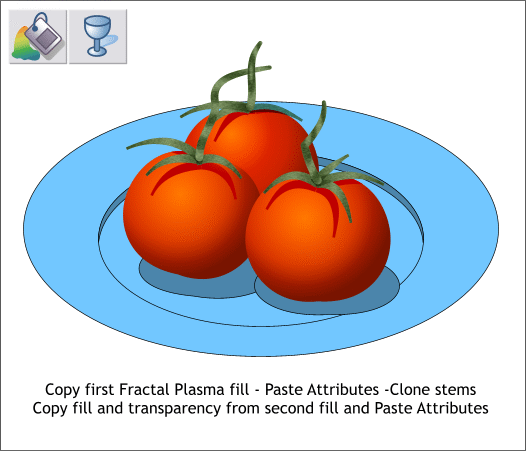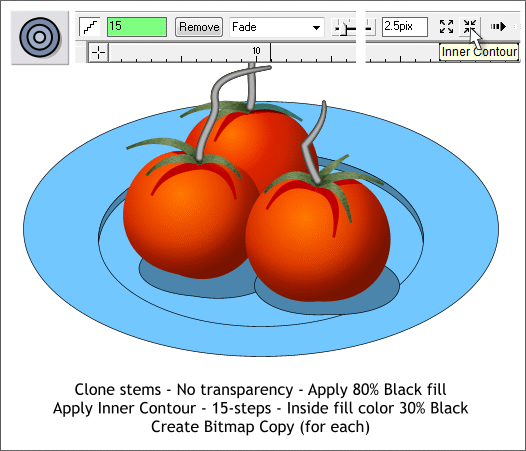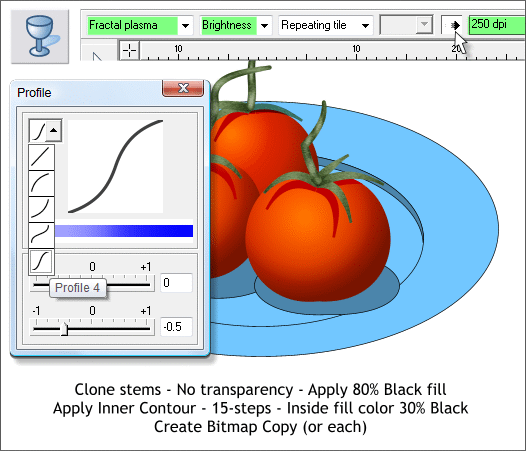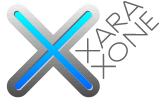 |
 |
|||||||
| 0 1 2 3 4 5 6 7 8 9 10 11 Download Zipped Tutorial | ||||||||
|
Hold down the Alt key and click twice on one of the leaves to select the leaf shape below. Copy this fill to the clipboard (Ctrl c). Select the 3 stems and Edit > Paste Attributes (or press Shift Ctrl a). Clone the 3 stems. Copy the top leaf shape to the clipboard. Select the three cloned stem shapes and Paste Attributes. Remember. The top leaf shape has the transparency and the bottom leaf shape does not.
Make another cloned set of the three stems. With all three cloned stems selected, select the Transparency Tool (F6) from the Transparency Shapes drop down list, select No Transparency. Change the fill to Flat, 80% Black. Select the Contour Tool (Ctrl F7). Drag towards the inside of the stems to apply an Inner Contour. Change the number of Contour Steps to 15 and press Enter to apply the change. Change the Contour Width to 2.5pix and press Enter. One-by-one, select each contour and Arrange > Create Bitmap Copy. Use the default True Color + Alpha settings. This makes the background transparent. Replace the contour with the bitmap. Repeat for the other two stem contours.
Apply a Fractal Plasma, Brightness, transparency. Click twice on the bitmap stem shape and change the Fractal Resolution to 250 dpi. Press Enter to apply the change. Press the Profile arrow icon and select Profile 4 from the drop down list. Repeat this step for the other two bitmap stems. Save your drawing and take a short break. Don't cheat because I can see you and will know if you don't take a break. Really. I know these things!
|
||||||||
|
|
||||||||