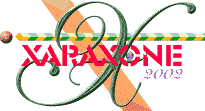
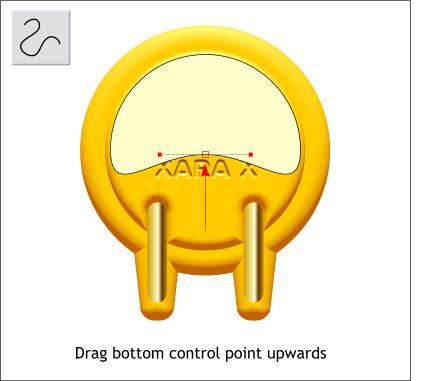
Remember to convert the new circle to Editable Shapes. If you don't do this, the next step will not be possible.
Select the circle with the Selector Tool first, then select the Shape Editor Tool. Select the bottom center control point and use the arrow keys to nudge it upwards until the modified circle looks like the shape above.
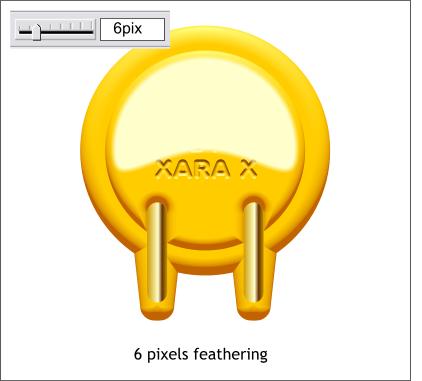
With the circle selected, move the Feathering slider (found at the top right side of the Infobar) to 6pix. Feathering softens the outside of a selection without modifying the inside.
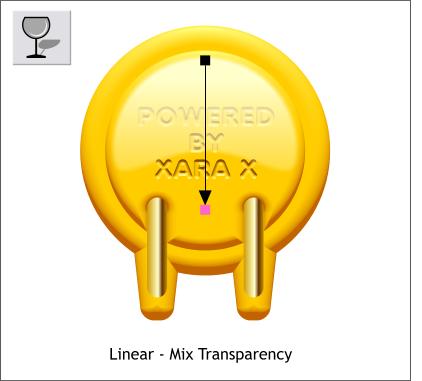
Select the Transparency Tool. Click the shape to select it then hold down the Ctrl key and drag vertically down from the top of the shape well past the bottom of the shape. This is a quick way to apply a Linear transparency and creates a soft reflection highlight that gives the yellow shape a glossy look.
|
|
|
|
|
|
|
|