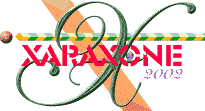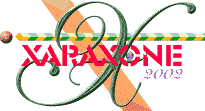|
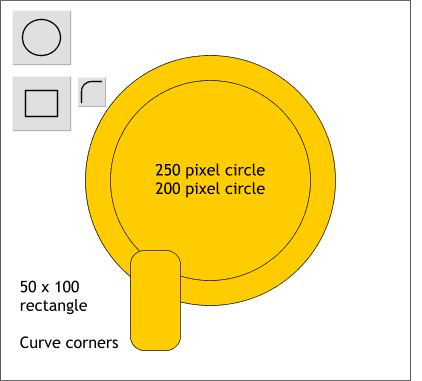
Using the Ellipse Tool, and holding down the Ctrl key to constrain the ellipse to a circle, draw a circle 250 pixels in diameter. Draw a second circle 200 pixels in diameter.
TIP: You can change the size on the Infobar to the exact size in the Height and Width text entry boxes. Press Enter to apply the changes.
Apply a light orange fill (RGB 255, 204, 0).
Using the Rectangle Tool, draw a rectangle 50 pixels wide by 100 pixels tall. Press the Curved Corners icon on the Infobar to round the corners. If your
corners are not as rounded as shown in the illustration, drag any of the control points with the Rectangle Tool cursor to modify the curvature amount.
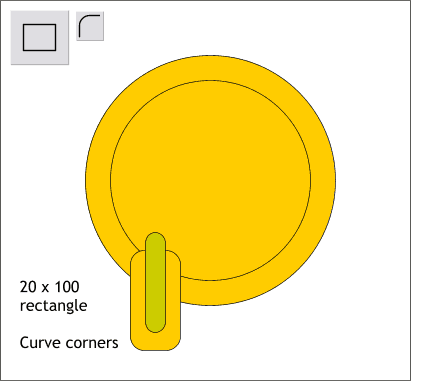
Draw a second rectangle 20 pixels wide by 100 pixels tall. Press the Curved Corners icon on the Infobar then adjust the corner roundness until it looks like the example above.
(I've applied an arbitrary green fill to highlight the rectangle being referred to).
|