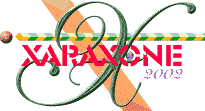
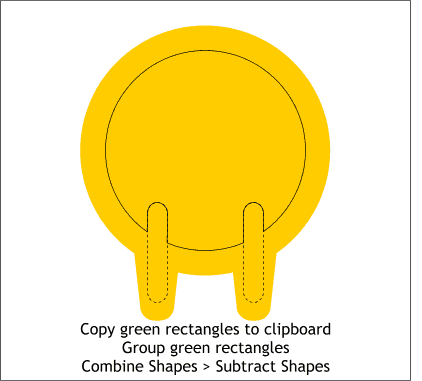
Copy the two slim, rounded rectangles to the clipboard (Ctrl c). With the two rounded rectangles still selected, group them (Arrange > Group or Ctrl g).
Select the grouped rectangles and the smaller circle and from the Arrange menu, select Combine Shapes... Subtract Shapes. This removes the overlapping portion of the two rectangles from the circle.
Paste the two rounded rectangles back onto the page using Shift Ctrl v which pastes the objects in the exact position from which they were copied.
TIP: You can also right click on the selected objects and select Combine Shapes... Subtract Shapes from the pop up menu.
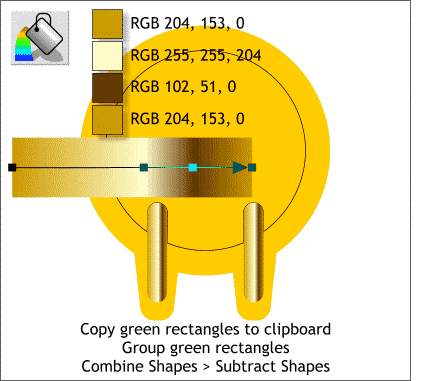
Zoom in close to the rounded rectangles by dragging a rectangle around them with the Zoom Tool (the magnifying glass icon). Apply a multicolored Linear Fill using the colors and positions shown in the large example above.
HOW TO: To apply a multicolor Linear Fill, double click on the fill path arrow to add a new color station. Open the Color Editor (Ctrl e), select RGB Color Model from the drop down list of Color Models, and enter the RGB values in the RGB text entry boxes. The new color stations can be dragged to reposition them or by using the arrow keys on your keyboard to nudge them.
Name and save your drawing and take a short eye break.
|
|
|
|
|
|
|
|