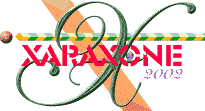

Make a duplicate of the small rectangle, position each as shown, and send both to the back (Ctrl b).
I'm not sure if this really looks like a transistor, but it's pretty neat looking whatever it looks like.
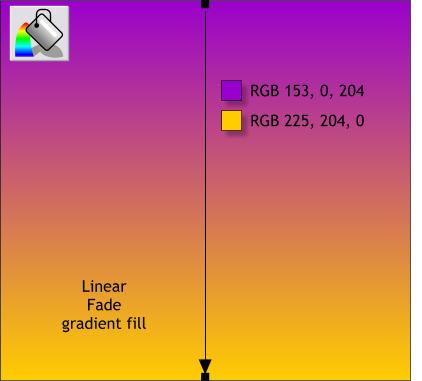
Next we'll create a backdrop for the transistor to add a bit of drama. Draw a rectangle a bit larger than the transistor. (Mine is 410 pixels wide x 380 pixels tall). Apply a two color Linear fill using the two RGB colors shown.
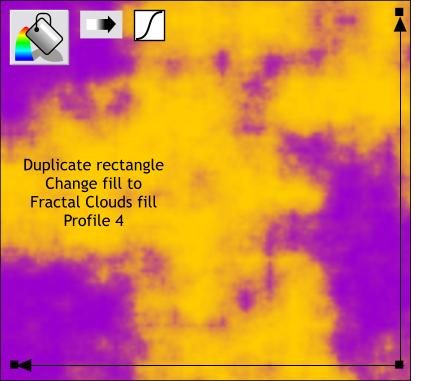
Clone the rectangle (Ctrl k). Select the rectangle with the Fill Tool and from the drop down list of Fill Types on the Infobar, select Fractal Clouds. Arrange the fill path arrows as shown above.
Click the Profile arrow on the Infobar and select Profile 4 (the last in the drop down list of preset profiles). Looks like clouds of acrid yellow smoke.
|
|
|
|
|
|
|
|