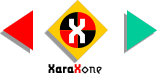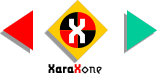|
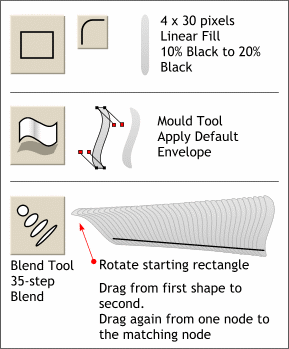 Using the Rectangle Tool, create
a tall slim rectangle 4 pixels wide by 30 pixels tall. Click the Curved Corners button on the Infobar to round the corners. Apply a 10 to 20% black Linear Fill. Using the Rectangle Tool, create
a tall slim rectangle 4 pixels wide by 30 pixels tall. Click the Curved Corners button on the Infobar to round the corners. Apply a 10 to 20% black Linear Fill.Select the rectangle, then select the
Mould Tool and click the first rectangle icon on the Infobar to apply a Default Envelope. Using the Mould Tool, drag the control handles to create an undulating S shape as shown. To enable a
control handle, click one of the 4 corner nodes. Make a duplicate rectangle, rotate it, move it to the left and using the Blend Tool, apply a 35-step
blend. (Change the number of steps on the Infobar). The blend will probably not look like the blend shown here. With the blend still selected, drag from one of the nodes on the left object to the
corresponding node on the right object. The blend should now look like the one shown here.
|