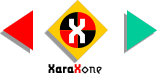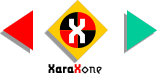Draw a square the same size as the gold circle
(40 x 40 pixels). Zoom in on the square and draw two small circles and a rectangleSelect the small circles and rectangle and rotate them as shown. (Double click to enable rotate / skew mode).
Select the square and the rotated small circles and rectangle and using the Mould Tool, click the circle icon on the Infobar to apply a Circular Envelope.
Select the Mould shape and Arrange >
Convert to Editable Shapes. Ungroup the elements and delete the square. Select the small circles and rectangle and Combine Shapes > Add Shapes.
This distortion creates the opening in the gold bell. Apply a brown fill and group the opening with the bell as shown.