|
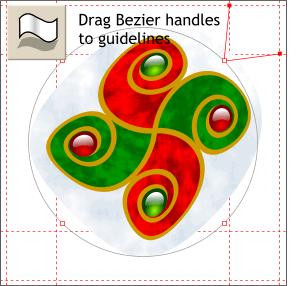 The purpose of the circular envelope is to make our
colored elements and colored square look spherical, like a Christmas ornament. The Circular Envelope does not create enough spherical distortion, which is why we have applied it twice. However, the second
envelope took away the circular quality. The purpose of the circular envelope is to make our
colored elements and colored square look spherical, like a Christmas ornament. The Circular Envelope does not create enough spherical distortion, which is why we have applied it twice. However, the second
envelope took away the circular quality.No problem. Select the shape with the Mould Tool then click on the upper right control point. This makes the
Bezier control handles appear. Drag the end points to the intersection of the guidelines as shown. (Trust me, this will work!)
|

