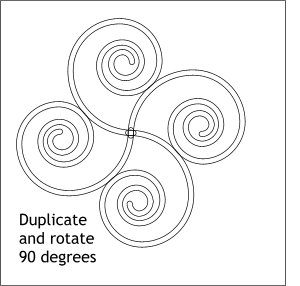 Select the two spirals. Select the two spirals. Create an in place duplicate (Clone) by
pressing Ctrl K or selecting Clone from the Edit menu. With the two spirals selected, enter 90 in the Angle of Selection text entry box on the Infobar (to the right of the tiny lock icon with the round
arrow icon) and press Enter to apply the rotation.
TIP:
You can also use the rotate and drop method. Select the two spirals, click again to enter rotate/skew mode. Hold down the Ctrl key to constrain the rotation, and rotate the two
spirals 90 degrees. Before you release the left mouse button, click the right mouse button to drop the duplicate. |

