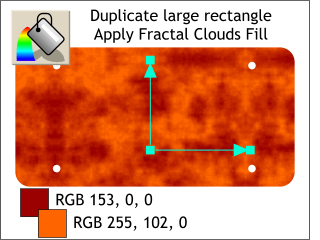 Make a duplicate of the largest rectangle. Make a duplicate of the largest rectangle.
Select the rectangle with the Fill Tool and from the Fill Type drop down list on the Infobar, select Fractal Clouds. Change the fill colors to the two shown here. Resize the
fill by dragging the ends of the control handle arrows and holding down the Ctrl key to restrain the movement to horizontal or vertical.
HOW TO: To change the colors for a Fractal Clouds fill, click the square where the two arrows converge to select it and
apply the first fill color, then click either of the outside squares at the end of the arrows and apply the second fill color. |

