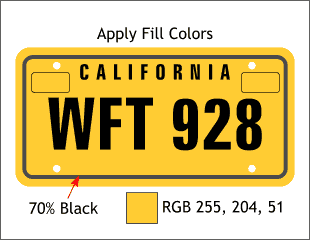 Apply a golden yellow fill
to the largest rectangle and to the two smaller rectangles using the RGB values shown. Change the fill color for the thick black outline to 70% black. Apply a golden yellow fill
to the largest rectangle and to the two smaller rectangles using the RGB values shown. Change the fill color for the thick black outline to 70% black.
HOW TO: To modify a fill color, click the small color wheel icon to the left of the screen palette
to open the Color Editor. In the Color Editor, select RGB Color Model from the drop down list and key in the values shown (red first (255), blue second (204), and green last (51)). NOTE:
If your values are in % and not 0-255 you need to change the Color Units option to 0-255 in the Page Options > Units dialog. (See top of page 1). |

