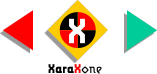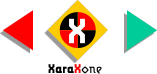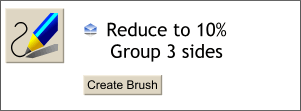 Delete the polygon. Select the cube,
group the three sides (Arrange > Group or Ctrl G) and reduce the size of the group to 10%. Delete the polygon. Select the cube,
group the three sides (Arrange > Group or Ctrl G) and reduce the size of the group to 10%.
NOTE: To resize a selected object, either drag the corner bounding box handles, to resize proportionately, the middle handles to resize
non-proportionately, or enter a precise number in the Scale Width or Scale Height text entry box on the Infobar, and press Enter to apply the change. NEW FEATURE Select the cube, then select the Freehand Tool. In the
Infobar the new Brush options will be enabled. Press Create Brush.Now when you draw with the Freehand Tool, it uses the cube as a Brush Stroke. The point size of the line determines the size of the
cubes. If you have a pressure sensitive pad, you will be able to vary the width of the brush stroke when you apply pressure while drawing. |