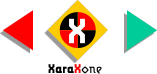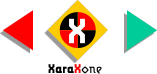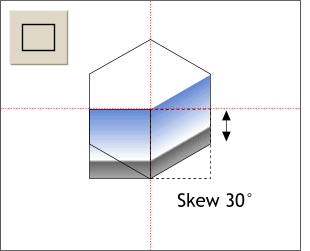 Drag a horizontal and vertical
guideline from the screen rulers (Window > Bars > Rulers) through the center of the polygon. Using the Rectangle Tool, construct a rectangle that covers the lower one quarter of the
polygon as shown. Drag a horizontal and vertical
guideline from the screen rulers (Window > Bars > Rulers) through the center of the polygon. Using the Rectangle Tool, construct a rectangle that covers the lower one quarter of the
polygon as shown.Select the first circle in the blend by holding down the Ctrl key and then clicking on the circle. Copy the fill (Ctrl C). Select the rectangle and Paste Attributes (Edit
menu). Select the rectangle and skew it upwards 30 degrees. Flop a duplicate using my flop-and-drop method on Page 3.
NOTE:
There are no special buttons to press to enter rotate/skew mode. Simply click twice on an object and the bounding box handles are replaced by the roatate/skew handles. The rotation handles (the curved
arrows) are on the corners and the skew handles (the straight arrows) are in the center. Drag a corner handle to free rotate an object or drag a center handle to free skew an object. Hold down the Ctrl
key to constrain rotate or skew to the angles set in the Page Options dialog. |