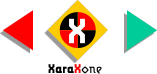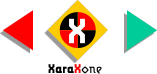|
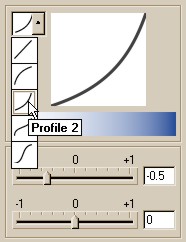 Another new feature used extensively
throughout Xara X is the Profile dialog. Many functions have one or two profile dialogs. Profiles modify the selected tool or effect as we shall see in a moment. Each profile dialog has a
set of drop down presets shown on the left side of the dialog. In addition there are sliders for fine tuning. It's kind of hard to describe how these work in a few sentences but below I'll show you how they work with
Xara X's Fractal Clouds fill, which we will be using to create a cloudy sky backdrop for our pretzel. Another new feature used extensively
throughout Xara X is the Profile dialog. Many functions have one or two profile dialogs. Profiles modify the selected tool or effect as we shall see in a moment. Each profile dialog has a
set of drop down presets shown on the left side of the dialog. In addition there are sliders for fine tuning. It's kind of hard to describe how these work in a few sentences but below I'll show you how they work with
Xara X's Fractal Clouds fill, which we will be using to create a cloudy sky backdrop for our pretzel.
|