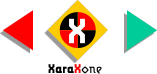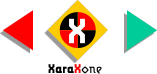|
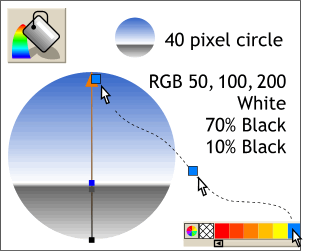 Up to this point, you could do what
we have done so far in any version of Xara. Now the fun begins. Up to this point, you could do what
we have done so far in any version of Xara. Now the fun begins.Construct a 40 pixel diameter circle. Zoom in close. Select the circle, then select the Fill Tool. From the drop down list of Fill Types
on the Infobar, select Linear. Drag the start and end point so they are vertical. Xara X supports interactive, multicolor, fountain fills. To add a
color(s) to the fill path (the arrow with the box on either end), simply drag a color from the screen palette and drop it onto the fill path. To edit a color, click the small color wheel icon to the left of the screen
palette. Colors dropped onto the fill path are represented by a small box, which you can drag along the fill path to the desired position. For this chrome-like fill use the four colors shown above.
|