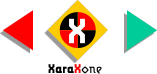
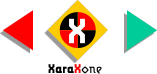 |
||
Holding down the Ctrl key, drag the right center handle to the left and past the left side of the selected
line. The line will flop over to mirror the original line. Before releasing the left mouse button, press the right mouse button to drop a duplicate. If you release the left button too soon, press Ctrl Z
to undo the action and try it again. |
||||||||
 |
 |
 |
||||||
|
||||||||