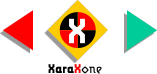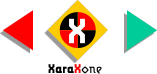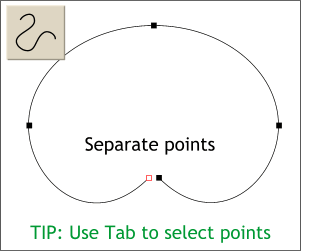 Break at Points opens the closed
path and creates a start and end point of the open path. Break at Points opens the closed
path and creates a start and end point of the open path.Select the path with the Selector Tool (the arrow icon), then using the Shape Editor Tool, separate the points as shown.
TIP: Because the start and end point are one atop the other, it is difficult to select just one. Press the
Tab key to tab to one of the end points, then use the arrow keys on your keyboard to nudge the point in the correct direction. |