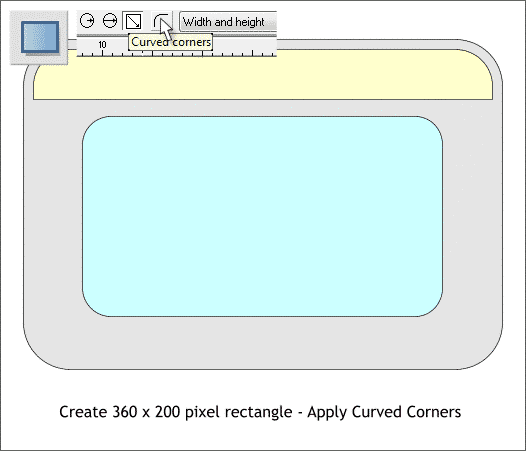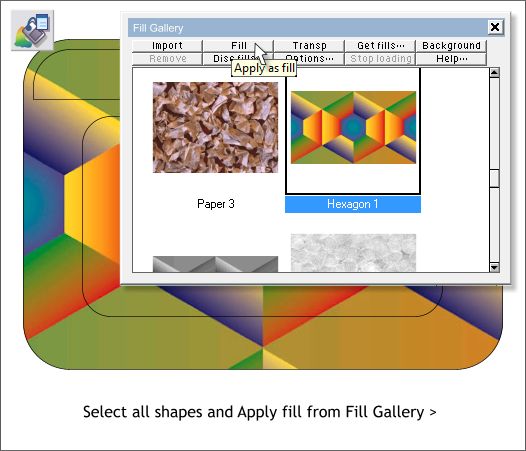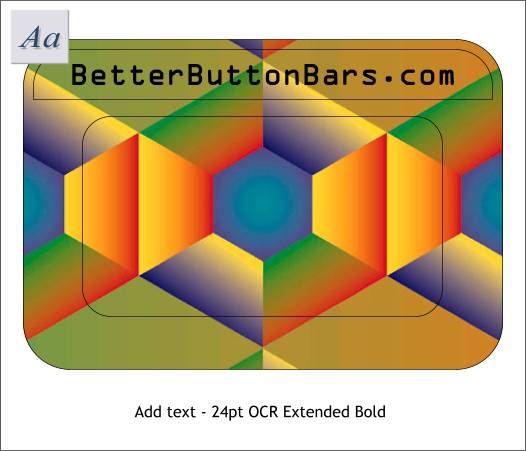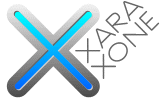 |
 |
|||||||
| 0 1 2 3 4 5 6 7 8 9 10 11 Download Zipped Tutorial | ||||||||
|
Select the Rectangle Tool (Shift F3) and create a new rectangle (shown above in pale blue) to the size and position shown above. Click the Curved Corners icon.
Using the Selector Tool (the arrow pointer), drag a selection rectangle around all three objects to marquee select them. Open the Fill Gallery (Shift F11). In the Miscellaneous Fills folder select Hexagon 1 (shown above) and press Fill. This applies the exact same fill to all three selected objects.
Select the Text Tool (F8). Click inside the top shape and enter the text shown above. You can use the font shown or one to your own preference. Center the text inside the shape using the Alignment menu (Arrange > Alignment). Select the text and the shape and click in the center of the Alignment menu preview window or select Align Centrally from both drop down lists.
|
||||||||
|
|
||||||||