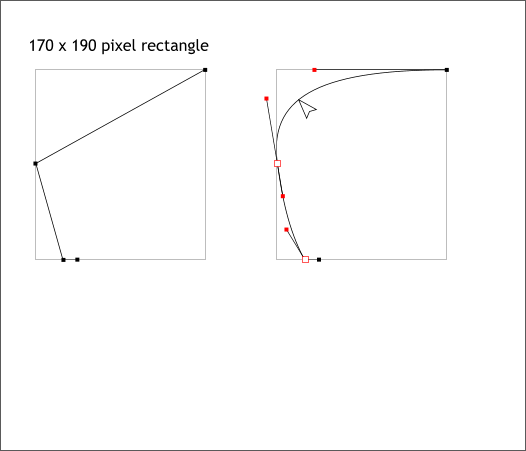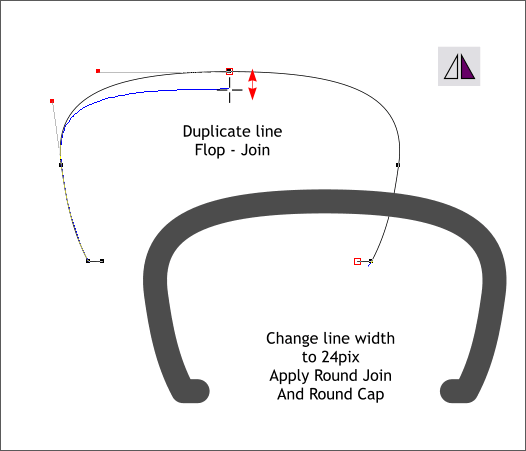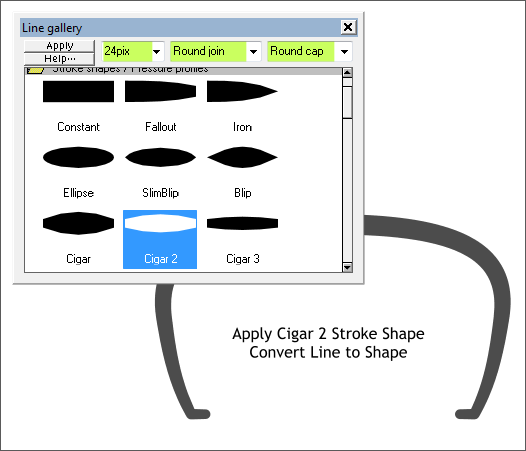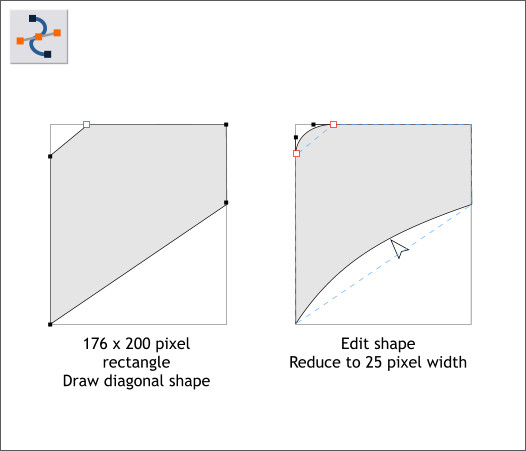|
 |
||||||||
| 0 1 2 3 4 5 6 7 8 9 10 11 Download Zipped Tutorial | |||||||||
|
Next we will draw the handle. Draw a rectangle to the size shown. This rectangle will act as a guide for drawing the handle shape. With the Shape Editor Tool (F4) draw three line segments as shown above on the left. Drag the two longer line segments into a C-shaped curve. Click on the control points and use the Bezier edit handles to get a smooth curve. Delete the rectangle.
Clone the line and press the Flip Horizontally icon. Align the two lines as shown in the first example above. TIP: Drag and snap a guideline to the right side of the curved line. Click twice on the line to enable Rotate/Skew mode. Drag the bulls eye to the guideline. Clone the line (Ctrl k). Press the Flip Horizontally icon and the duplicate will align perfectly. Select both lines with the Selector Tool (the arrow pointer), then switch to the Shape Editor Tool. This is necessary because you cannot select an object with the Shape Editor Tool. Position the Shape Editor Tool cursor over the area on top where the two lines meet. Drag down a short distance then drag back to the same spot. The cursor will change to display a + indicating the two lines are joined into a single path. This is a little clunky but it is the method Xtreme uses to combine two paths into one. Skip on to the next step which will explain the width and round ends better.
With the joined line selected, open the Line Gallery (F12). Change the Width to 24pix, and select Round Join and Round Cap. Open the Stroke Shapes / Pressure Profiles folder (shown above). Select Cigar 2 and press Apply. This gives the combined line the perfect shape for the teapot's handle. The Round Join and Round Cap options smooth out the ends and angle of the bottom of the shape. From the Arrange menu, select Convert Line to Shape.
Draw a new rectangle to the size shown. Again, we will use this as a guide to create a new shape that will be the part of the teapot to which the handle is connected. Draw a diagonal shape shown on the left with the Shape Editor Tool. Curve the top left corner and the bottom side as shown on the right. Save your drawing and take a short break.
|
|||||||||
|
|
|||||||||