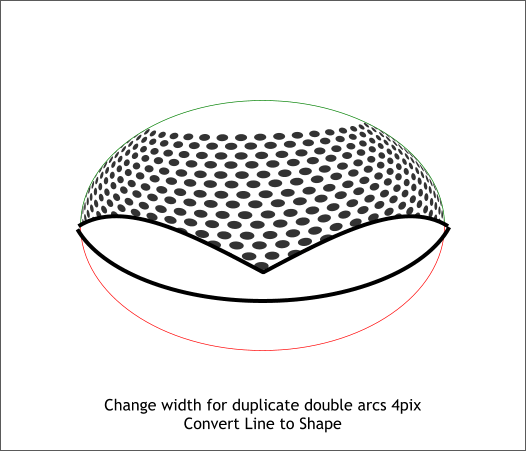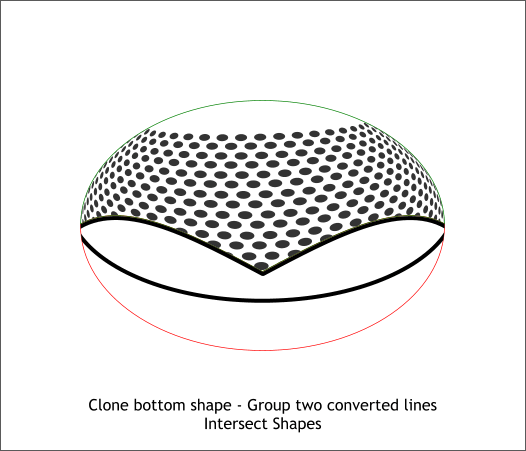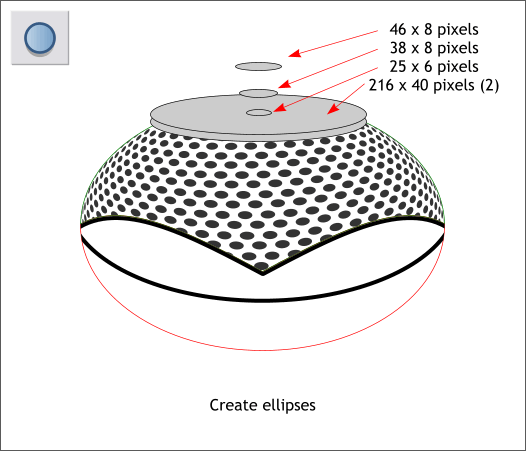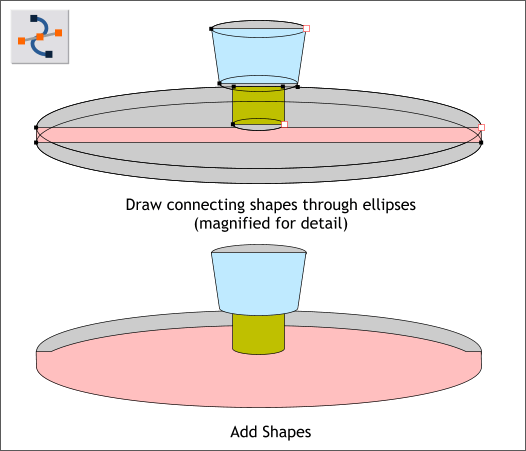|
 |
||||||||
| 0 1 2 3 4 5 6 7 8 9 10 11 Download Zipped Tutorial | |||||||||
|
When I reached this part of the illustration, my long-suffering wife walked into the room and thought I was doing a drawing of women's panties. Indeed! Center the duplicate copy of the double arc line over the image and change the line Width to 8pix. From the Arrange menu, select Convert Line to Shape.
Group the two converted to shape lines (Ctrl g). Clone (Ctrl k) the bottom half of the elliptical shape (shown in red). Select the cloned shape and the two converted lines group and Arrange > Combine Shapes > Slice Shapes (or press Ctrl 4). Select just the small section of the converted lines that were outside the red shape and delete them.
Create five ellipses to the sizes shown. Center and position them over the elliptical shape as shown.
Select the Shape Editor Tool (F4). Draw three shapes shown on the top example that pass through the vertical center of the ellipses. Select the top shape (shown in blue) and the bottom of the two top ellipses and Arrange > Combine Shapes > Add Shapes (Ctrl 1). This produces the blue shape shown in the second illustration. Select the green shape and the bottom ellipse in that set and Add Shapes. Finally select the wide thin rectangle shown in pink and the bottom ellipse and Add Shapes.
|
|||||||||
|
|
|||||||||