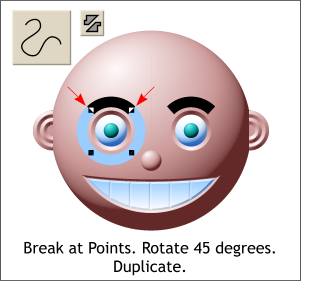 Converting the circle to Editable Shapes allows
us to edit it. Converting the circle to Editable Shapes allows
us to edit it.Select the circle with the Selector Tool, then select the Shape Editor Tool. Select two adjacent points by dragging a rectangle around them with the Shape Editor Tool and then click the
Break At Points icon on the Infobar (shown to the right of the Shape Editor Tool icon). Rotate the circle until the shortest arc is centered over the eye. Delete the bottom portion (shown in blue for clarity).
HOW TO: To free rotate a selection in Xara click twice. The first click puts you in
Resize and Skew mode, the second click puts you in Rotate / Skew mode. Drag any of the four corner arrows to rotate the object. Hold down the Ctrl key to rotate in constrained degrees. |

