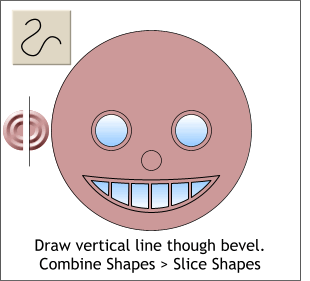 Using the Shape Editor Tool (or the Pen Tool)
create a vertical line. Using the Shape Editor Tool (or the Pen Tool)
create a vertical line.Center the line over the beveled shape. From the Arrange menu, select Combine Shapes > Slice Shapes. The circle is now two half circles which we will use for ears.
TIP: To constrain a line drawn with the Shape Editor Tool to a vertical
or horizontal direction, click and drag the Shape Editor Tool. Hold down the Ctrl key after you begin to drag. The line will constrain to horizontal, vertical, or a few select angles
depending upon the direction you drag. |

