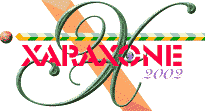
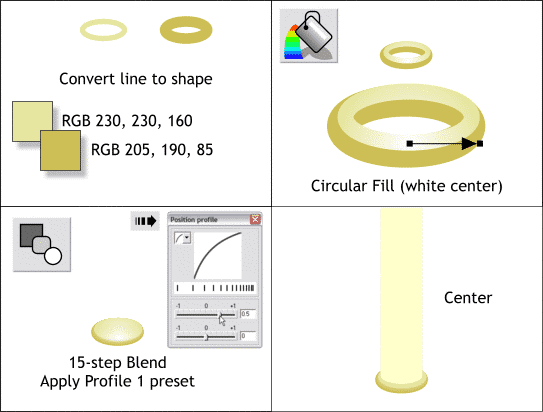
(Top left) Select both ellipses and from the Arrange menu. select Convert Line to Shape. Apply the two flat color fills as shown.
(Top right) Center the two ellipses as shown. Select the top ellipse and apply a Circular fill. Drag the center of the fill over the bottom side of the lighter ellipse as shown.
(Bottom left) Select the Blend Tool. Click and drag from the larger ellipse to the smaller ellipse to create a blend. Change the number of Blend Steps on the Infobar to 15 and press Enter to apply the changes. Click the Position Profile arrow icon on the Infobar to open the Position Profile dialog. Select a Profile 1 preset from the drop down list.
(Bottom right) Center the blend on the column. Send it to the back (Ctrl b).
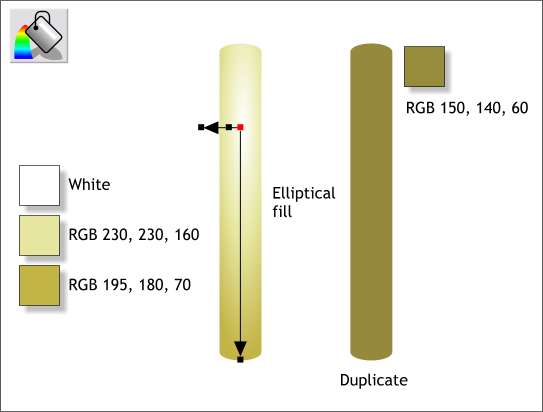
Apply an Elliptical fill to the column using the 3 colors shown. Move the center of the fill to the upper portion of the column and adjust the fill path arrows. Double click on the shorter fill path arrow to add an additional color station.
Duplicate the column (Ctrl d) and apply a flat fill.
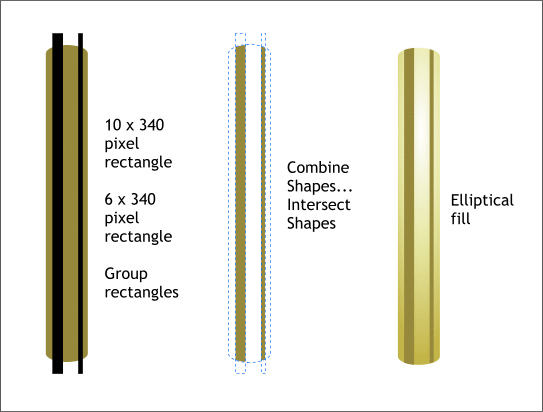
Create two tall thin rectangles to the sizes shown and position them as shown on the left. Group the two rectangles (Ctrl g). Select the column and the grouped rectangles and from the Arrange menu, select Combine Shapes... Intersect Shapes. Position the intersected rectangles over the column as shown on the right. These will represent reflections in the brass.
|
|
|
|
|
|
|
|