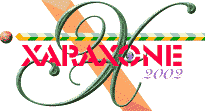
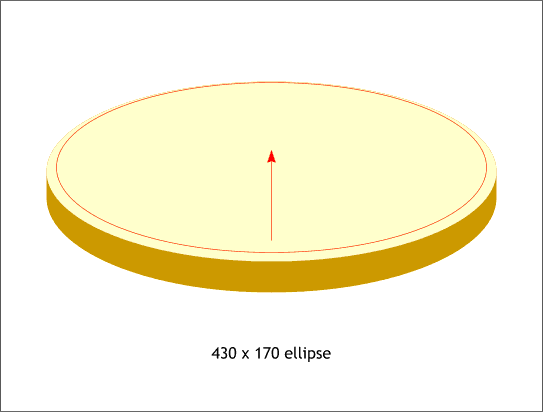
Create a new ellipse to the size shown. Center vertically and position it so the top of the new ellipse is just down a few pixels from the top of the larger ellipse.
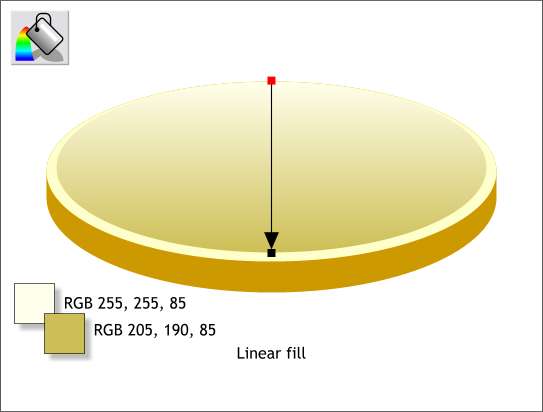
Apply a two color Linear fill to the ellipse using the two colors shown. The fill path arrow should be vertical.
TIP: You can click on a flat color and drag with the Fill Tool to create a Linear fill in the same way you can create a Linear transparency.
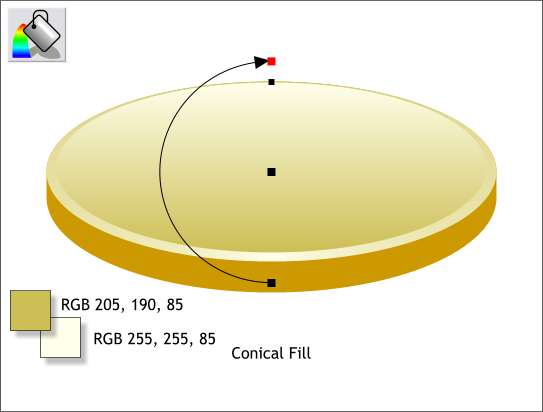
Select the larger ellipse and apply a two color Conical fill (select Conical from the drop down list of Fill Types on the Infobar). Drag either end of the fill path arrow so that it is vertical and use the two colors shown with the darker color applied to the top and the lighter color applied to the bottom.
|
|
|
|
|
|
|
|