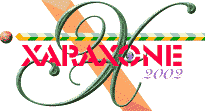
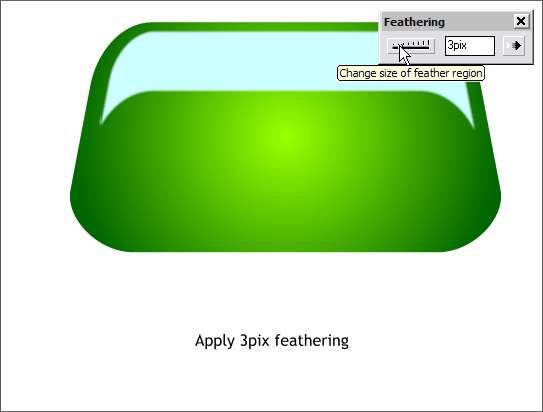
Position the pale blue shape over the green glass shade shape as shown. Select the pale blue shape and add a feather region of 3pix. The feathering slider is located at the top right side of the Infobar and has a text entry box. Feathering softens the edge of the selected object without effecting the center of the object. This blue shape will be used as a highlight to give the green glass shade a glossy look.
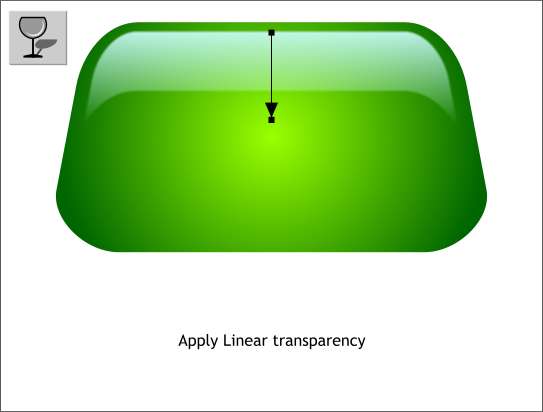
Select the Transparency Tool. Click the blue shape to select it. Drag from the top to the bottom as shown. This is a quick way to apply a Linear (gradient) transparency. (You can also select Linear from the drop down list of Transparency Shapes on the left side of the Infobar). Gradient fill and transparency arrows work the same way. You can drag either end to alter the direction of the fill or transparency. Hold down the Ctrl key when you drag to constrain the direction to horizontal, vertical, and a few major angles.
This complete the green glass shade. Name and save your drawing and take a short eye break.
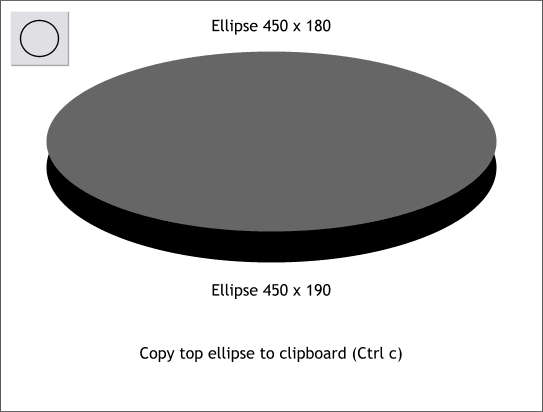
Next we'll make the brass base for the lamp. Using the Ellipse Tool draw two ellipses to the sizes shown. Center the two vertically and space them as shown. (I changed the fill for the top ellipse so you can see both clearly). Copy the top ellipse to the clipboard (Ctrl c).
|
|
|
|
|
|
|
|