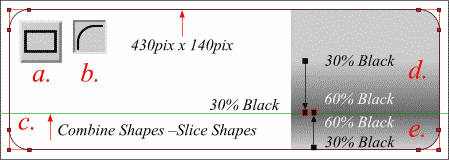i/us -- The May 98 Salon Page 6

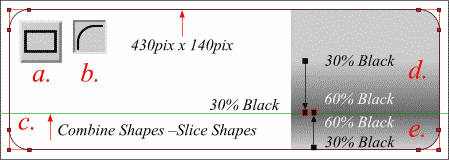
 Use the Rectangle Tool to draw a rectangle 430 pixels wide by 140 pixels tall. With the rectangle and the Rectangle Tool still selected, click the Curved Corners button (b.) on the Property Bar. The corners should round as shown. Drag a Horizontal guideline from the horizontal ruler about 1/5 up from the bottom of the rectangle. Use the Pen Tool to create a line on the guideline shown here in green. Select the line and the rectangle and from the Arrange menu, select Combine Shapes, Slice Shapes. As the operation implies, this divides the rectangle into two shapes. (c.)
Use the Rectangle Tool to draw a rectangle 430 pixels wide by 140 pixels tall. With the rectangle and the Rectangle Tool still selected, click the Curved Corners button (b.) on the Property Bar. The corners should round as shown. Drag a Horizontal guideline from the horizontal ruler about 1/5 up from the bottom of the rectangle. Use the Pen Tool to create a line on the guideline shown here in green. Select the line and the rectangle and from the Arrange menu, select Combine Shapes, Slice Shapes. As the operation implies, this divides the rectangle into two shapes. (c.)
NOTE: To get evenly rounded corners, you cannot modify the rectangle. If you enable Snap To Grid, or use guidelines, you can easily make the rectangle the correct size.
Select the top portion and using the Fill Tool , apply a Linear Fill beginning with 30% Black and ending with 60% Black. Note the fill begins down from the top. (d.) You can drag the begin and end point to any location. Select the bottom section and apply the same fill in reverse. (e.)
Page:
1 |
2 |
3 |
4 |
5 |
6 |
7 |
8 |
9 |
10 |
11 |
12 |