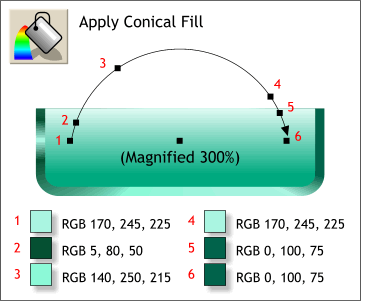 Select the larger shape and using the
Fill Tool, apply a Conical Fill using the positions and RGB colors shown. Select the larger shape and using the
Fill Tool, apply a Conical Fill using the positions and RGB colors shown.
NOTE: When drag and dropping colors onto the fill path, pay attention to the Fill Tool cursor. As the cursor approaches the fill path, the downturned arrow turns to
either a thin vertical rectangle or a square. The thin rectangle changes the outline color while the square indicates a fill color. 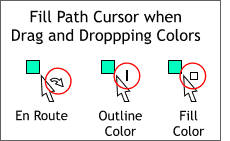 TIP: Some times getting the cursor to change to a square can be a very vexing experience.
Zooming in close to the fill path will help. TIP: Some times getting the cursor to change to a square can be a very vexing experience.
Zooming in close to the fill path will help.
|

