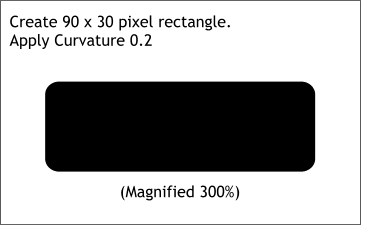 The buttons will be very small
and so the illustrations will be larger to show the detail. Make your shapes to the sizes noted. The buttons will be very small
and so the illustrations will be larger to show the detail. Make your shapes to the sizes noted.Using the Rectangle Tool, create a 90 pixel wide by 30 pixel tall rectangle. Click the Curved Corners
icon on the Infobar and change the Curvature setting to 0.2. Actually there is nothing to change, 0.2 is the default setting.
DID YOU KNOW: In addition to the left-brained method for rounding corners on a rectangle by entering numerical values, you can also drag the
outside control points with the Rectangle Tool (once the Curved Corner icon has been selected), to interactively round the corners. Try it. I'll wait. |

