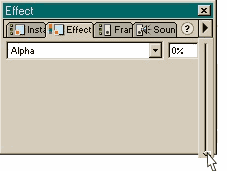 Click inside frame 1, Text layer
to select the frame. Click inside frame 1, Text layer
to select the frame.In the Effect tabbed section (next to the Frame tabbed section), select Alpha (transparency) from the drop down list. (Or Modify > Instance
in pre-5 versions of Flash). Drag the slider to 0% or key in 0 in the text entry box. Select frame 20 and make the Alpha setting for this frame 0% as well. Select frame 23
and make the Alpha setting 50%. Make the Alpha setting for frame 25 80%. Finally make the Alpha setting for frame 30 0%. Press Enter to see the results.
As the sweep passes over the the Xara Xone text, the text will appear to light up and then fade.
NOTE: You can export a .swf object with Flat, Mix transparency from Xara and it will import into Flash with the transparency intact. Flash only supports Xara's Flat, Mix
transparency. Linear or other fountain transparencies will be lost. Same goes for filled objects. Flash supports solid fills and 2-color Linear and Circular fills only. I was about to tell you that Flash only supports Linear and Circular fills, but I am wrong as Wayne, a.k.a. IVCA reminded me. Click here to see Wayn'e mini-tutorial for creating an elliptical fill.
|

