|
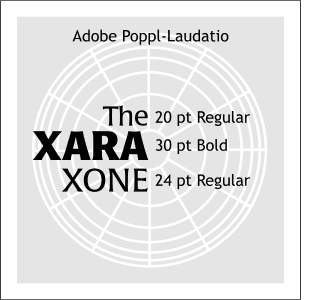 I've changed the fill to light gray so
you can see the text treatment. I've changed the fill to light gray so
you can see the text treatment.I have used Adobe Poppl-Laudatio regular and bold. If you do not have this font, you can use something similar. (If you are willing to part with two dollars US, you could try a
font called Penultimate at Xara's BuyFonts.com site).
Format the text as shown on the left. I also closed the line spacing by highlighting the text with the Text Tool, then clicking the down arrow on the Line Spacing text entry box on the Infobar.
Oh, and by the way, use the Text Tool to add the text as well.
|

