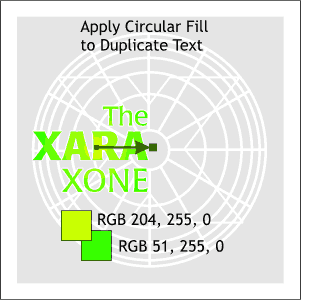 The mask shape has been grayed
out so you can see what we are doing to the duplicate Xara Xone text. The mask shape has been grayed
out so you can see what we are doing to the duplicate Xara Xone text.Select the duplicate text and then select the Fill Tool. Apply a Circular Fill using the two colors shown on the left.
HOW TO: Select the text, then the Fill Tool. Select Circular from the
drop down list of Fill Types on the Infobar. Click on the end squares then open the Color Editor and edit the colors.
One last step. Select the "Xara Xone" text and convert it to Editable Shapes (Arrange menu). With the text selected, select Join from the Arrange
menu. Editable text comes into Flash as separate characters which you would otherwise have to select and group. |

