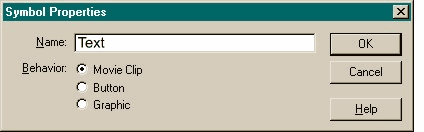 Flash uses a method called Symbols to
create building blocks that enable Flash to recycle certain common elements keeping the file size small. Flash uses a method called Symbols to
create building blocks that enable Flash to recycle certain common elements keeping the file size small.Click once in frame 1, Text layer, to select the frame. From the Insert
pull down menu, select Convert to Symbol. Name the new Symbol, Text and press OK to close the dialog. Repeat this step and Convert to Symbol the Mask and Circle Mask images.
NOTE: For the Circle Mask
symbol you will need to select both the circle and the wedge portion. Converting to Symbol makes one object. |

