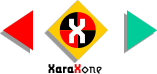
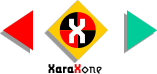 |
||
If you are unfamiliar with how to specify RGB colors, click the small color wheel icon to the left of the screen palette to open the Color Editor. Select RGB from the drop down list of Color Models. Key in
the three values, the first for the red value, the second for the green and the last for the blue. |
|||||||||
If you get tired having to select RGB each time you edit a color, right click on an empty section of the page, select Page Options from the pop up menu, and in the View tabbed section, change the
Edit Local Colors in... setting to RGB Color Model. Click OK to apply your changes. |
|||||||||
For the two shapes we created in that convoluted process a few pages back, apply a Linear Fill using the first and third colors. Arrange the fill paths as shown and angle the fill path so the fill
aligns to the diagonal of the grid. To create a Linear Fill, select the object, then select the Fill Tool. Select Linear from the drop down list of Fill Types on the Infobar. Drag
the ends of the fill path to position the starting and end points for the fill. To change a color, click on either end of the fill path to select it, then either click a color on the color palette, or mix a color in the
Color Editor. |
|||||||||
 |
 |
 |
|||||||
|
|||||||||