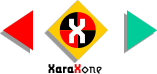
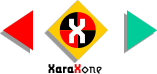 |
||
When you drag a guideline onto the page a new layer is created called Guides. Any object you place on the Guides layer becomes a guideline and the outline becomes a red dotted line.
Checking and un-checking the first box (under the eye symbol) makes a layer visible or invisible. Checking and un-checking the second box (under the arrow symbol) makes a layer editable or non-editable. |
Layers can be moved up or down by dragging the title bar. Layer names can be changed by pressing Properties.... To work on a layer, select the layer. You can copy from one layer, select a new layer, and paste to the new layer. TIP : Give your layers names that relate to their contents. |
||||||
 |
 |
 |
||||
|
||||||