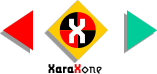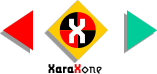|
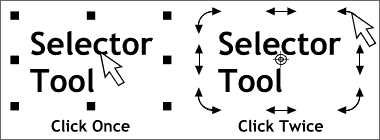 The pointer or selection
tool in Xara is called the Selector Tool. To select any object, or text object, click on it with the Selector Tool. When an object is selected eight black
squares appear around the selected object. These black squares are called a Bounding Box. You can drag any of these handles (the individual boxes are called Handles) to resize the selected object or
group of objects. Dragging any of the four corner handles resizes the object proportionately. Dragging the top or bottom center handles resizes the object vertically while dragging the middle vertical handles
resizes the object horizontally. To deselect any selected object, click on an empty section of the screen. The pointer or selection
tool in Xara is called the Selector Tool. To select any object, or text object, click on it with the Selector Tool. When an object is selected eight black
squares appear around the selected object. These black squares are called a Bounding Box. You can drag any of these handles (the individual boxes are called Handles) to resize the selected object or
group of objects. Dragging any of the four corner handles resizes the object proportionately. Dragging the top or bottom center handles resizes the object vertically while dragging the middle vertical handles
resizes the object horizontally. To deselect any selected object, click on an empty section of the screen.Click twice on an object, or group of objects, to change the mode to Rotate/Skew
. Dragging the four corner handles free rotates the object from the center. The two center horizontal handles skew the object side to side while the middle vertical handles skew the object up and down. When in
Rotate/Skew mode, a bulls eye appears. By default it is in the exact center of the selected object, or selected group of objects, and determines the point around which the objects are rotated or
skewed. The bulls eye can be repositioned by dragging it to a new location. Rotations or skewing will now originate around this new location. To return to resize mode, click the object or objects again. To deselect
an object, click an empty section of the screen. To move an object, drag it with the Selector Tool.
TIP: To drag and drop a duplicate of a selected object or group of objects, drag the object to the new location and before you release the
left mouse button, click the right mouse button to drop the duplicate. |