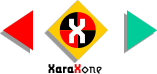
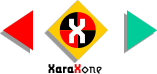 |
||
If you don't have access to this font, I've added three green lines to enable you to see the center
of the grid and to show that the grid is also a 3D cube. Enable Snap To Guides by right clicking on an empty section of the page and selecting Snap To Guides from the pop up menu.
Drag a guideline though the vertical center of grid. Align the A so the left side is tangent to the bottom and center of the grid. Resize the character so the top touches the guideline as shown. |
||||||||
 |
 |
 |
||||||
|
||||||||