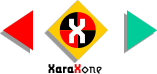
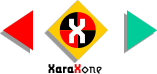 |
||
Before you do this, let the R in front extend just a hair to the left and down, otherwise some of the underlying shape may be left. |
||||||||
Create a diagonal line that passes through the shape as shown on the left. Select the line and the shape and from the Arrange menu, select
Combine Shapes > Subtract Shapes. With the shape selected, select Break Shapes from the Arrange menu. This creates two distinct shapes as you can see. Place the original R in front
so it aligns as shown. Finally create a small shape (shown in pink) for the bottom of the opening in the R. Bring the original R to the front (Ctrl F). |
||||||||
 |
 |
 |
||||||
|
||||||||